About six months ago I bought a new iPad, the Pro.
The new iPad was reputed to have an excellent graphic display and was said to
work well with the new Apple Pencil (AP), a Bluetooth device allowing
pressure-sensitive drawing and painting. The minor catch is that the AP is an
additional $100 or so. The new machine was needed because my iPad Air had given up the ghost after being dropped. I bought both and began trying out various
programs for the iPad Pro. One of the most important things I'd emphasize is to purchase the AP. Without the fine control and pressure recognition provided by AP these programs are almost useless.
This is a rundown of my experiences with the machine and the programs. With each I've shown a sketch made using the app and my iPad Pro.
This is a rundown of my experiences with the machine and the programs. With each I've shown a sketch made using the app and my iPad Pro.
Sketchbook
Sketchbook is
available as freeware in a stripped-down version. You can also purchase subscriptions that allow updates and so on. The
program is great for the artist who is coming to digital work after learning
traditional methods because it is relatively intuitive and the interface easily
learned. Importantly, Sketchbook can be used across platforms, so if you have, say, a
desktop PC and an iPad you can work seamlessly with an image in either one. The free version can be used for sketching and so on but isn’t nearly so
functional as the full version Sketchbook.
I started using Sketchbook a few years ago when it was available as Sketchbook Express, a free download, and eventually transitioned to the professional subscription version. The purchased Sketchbook Pro allows the artist to accumulate a collection of custom tools, or you can design your own. Further, there is a large online community of users you can access, video tutorials and more.
Overall, Sketchbook is the app I use most often in sketching and drawing. Partly that's because of habit and partly because learning all of the ins and outs of these apps takes time.
I started using Sketchbook a few years ago when it was available as Sketchbook Express, a free download, and eventually transitioned to the professional subscription version. The purchased Sketchbook Pro allows the artist to accumulate a collection of custom tools, or you can design your own. Further, there is a large online community of users you can access, video tutorials and more.
Overall, Sketchbook is the app I use most often in sketching and drawing. Partly that's because of habit and partly because learning all of the ins and outs of these apps takes time.
ArtRage is a
program that welcomes the digitally unsophisticated to realm of computer art. The
full-featured version is available online for PC, Mac, and iPad. This program goes even farther toward emulation of
real world media. You can paint and blend with ease using ArtRage in formats
emulating watercolor, oil, and more. ArtRage is a memory intensive program but
quite user friendly and intuitive.
The interface is simple to use and the iPad and AP used together make it feel almost as if you're sketching with real art materials. And like Sketchbook, you can use ArtRage across platforms. Make a sketch on your iPad, drop it into an online file sharing app and then open on your studio PC, for example.
The day I got the AP I used the iPad and ArtRage in a figure drawing session, mostly during the initial gesture drawings. I set up the tablet with a toned background, selected a technical pen tool and a very black "ink" for drawing. The sketch to the right was my first using the Pro, and looks rather like ink. The second figure sketch is from a more recent drawing session, a five minute pose. Here the drawing is much more like pencil.
ArtRage has always been a large program, requiring substantial amounts of computer memory. That was a limiting issue for earlier iPads, but with the iPad Pro and large memory that isn't a problem. The two sketches here were both done while trying hard to show the figure's position and motion. ArtRage was smooth, easy to use, and for drawing it's one of the most satisfying apps I've encountered. I have used ArtRage with my desktop computer and Wacom tablet with excellent results and my experience with the iPad Pro has been very similar.
While the ArtRage for iPad app does cost a few dollars its simulation of real art materials and supports makes this a must for the digitally-interested traditional painter. Because of it's excellent simulations, you can use ArtRage as a sketch program or as a full-featured painting application on iPad. As is always the case, the small screen may be a problem for some, but the larger version of iPad Pro seems to be a hit with those who use it.
The interface is simple to use and the iPad and AP used together make it feel almost as if you're sketching with real art materials. And like Sketchbook, you can use ArtRage across platforms. Make a sketch on your iPad, drop it into an online file sharing app and then open on your studio PC, for example.
The day I got the AP I used the iPad and ArtRage in a figure drawing session, mostly during the initial gesture drawings. I set up the tablet with a toned background, selected a technical pen tool and a very black "ink" for drawing. The sketch to the right was my first using the Pro, and looks rather like ink. The second figure sketch is from a more recent drawing session, a five minute pose. Here the drawing is much more like pencil.
ArtRage has always been a large program, requiring substantial amounts of computer memory. That was a limiting issue for earlier iPads, but with the iPad Pro and large memory that isn't a problem. The two sketches here were both done while trying hard to show the figure's position and motion. ArtRage was smooth, easy to use, and for drawing it's one of the most satisfying apps I've encountered. I have used ArtRage with my desktop computer and Wacom tablet with excellent results and my experience with the iPad Pro has been very similar.
While the ArtRage for iPad app does cost a few dollars its simulation of real art materials and supports makes this a must for the digitally-interested traditional painter. Because of it's excellent simulations, you can use ArtRage as a sketch program or as a full-featured painting application on iPad. As is always the case, the small screen may be a problem for some, but the larger version of iPad Pro seems to be a hit with those who use it.
Adobe Sketch
Adobe Sketch (also called Adobe Photoshop Sketch) is
freeware, easy to use and quite intuitive. It comes in both the Apple and Android flavors and is easily installed. The amazing thing to me about AS is how powerful it is. Many apps come in free, stripped-down test versions, but that's not the case with the one. The program has allows fine line control and subtle shading effects when using the side of the AP.
This is a sketch of a silver coffee creamer, the handle is offset from the spout by about ninety degrees, and the silver is variably tarnished and shiny. This particular sketch was a great deal of fun, and the side recognition of the AP made the subtle shading easier.
Downside is these images are saved by default as .png files, which need conversion to be opened in many other apps.
Overall, for a freeware app this is one fine program.
This is a sketch of a silver coffee creamer, the handle is offset from the spout by about ninety degrees, and the silver is variably tarnished and shiny. This particular sketch was a great deal of fun, and the side recognition of the AP made the subtle shading easier.
Downside is these images are saved by default as .png files, which need conversion to be opened in many other apps.
Overall, for a freeware app this is one fine program.
This is an incredibly versatile app for iPad (sorry, PC users). Downloadable from the App Store. It offers dozens of digital tools, 64-bit color, excellent layering, and a lot more. You can draw, paint, or do graphic art with real ease on an iPad Pro using the Apple Pencil. The company says that the program is optimized for Apple Pencil, employing sophisticated sensing provided by the AP more completely. The app certainly delivers. For example, you can draw a scene in "eyeball" perspective, then turn on the Perspective Assist and the lines snap to proper perspective. Each particular image you make is recorded as time-lapse video automatically and seamlessly, so you can replay the whole process for self-advancement or for others.
Procreate is available for $9.99 online and also offeres in-app purchases for expansion. This is an increase in price but even for that amount the app provides a great deal. Besides the app itself, there is extensive online support available.
Although Procreate has yet to become my go-to app for sketching, using it is relatively simple. The program will require more use, but given its ease, no doubt I'll tap it more often.
Procreate is available for $9.99 online and also offeres in-app purchases for expansion. This is an increase in price but even for that amount the app provides a great deal. Besides the app itself, there is extensive online support available.
Although Procreate has yet to become my go-to app for sketching, using it is relatively simple. The program will require more use, but given its ease, no doubt I'll tap it more often.
The two apps listed below are useful and no doubt many artists use them constantly. I've used these two much less often.
ArtStudio
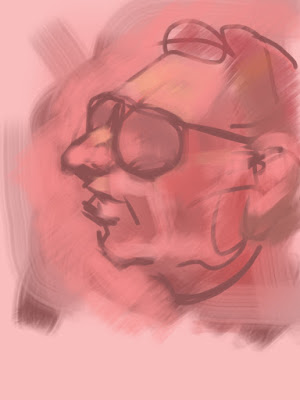 ArtStudio
has been available for iOS as a paid app for several years for iPad and
currently it is still available in a legacy format. But it has been
redesigned an released as ArtStudio Pro
not long ago for about $2 more. The new app is optimized for 64-bit
processors, and is compatible with Apple Pencil and iCloud, according to
information online.
ArtStudio
has been available for iOS as a paid app for several years for iPad and
currently it is still available in a legacy format. But it has been
redesigned an released as ArtStudio Pro
not long ago for about $2 more. The new app is optimized for 64-bit
processors, and is compatible with Apple Pencil and iCloud, according to
information online. The old ArtStudio is a fine drawing and painting program, as is, but perhaps the new design is better, though I have no personal experience with it. While ArtStudio is not my preferred app, its ease of use, considerable versatility, and compatibility with more advanced technology still make it valuable way to produce digital images. The sketch to the right was done using the pencil tool for the basic drawing and then a brush tool set with a fairly broad stroke.
Inkist
 Inkist is a free app but unlike some, this one is only for iOS (iPad, Mac). It's simple to use and provides a good interface for drawing. For a casual sketcher this app is pretty good, but there are better ones out there, and free too. The sketch below was done at the initial opening of the app; you can produce reasonable images from the first moment.
Inkist is a free app but unlike some, this one is only for iOS (iPad, Mac). It's simple to use and provides a good interface for drawing. For a casual sketcher this app is pretty good, but there are better ones out there, and free too. The sketch below was done at the initial opening of the app; you can produce reasonable images from the first moment.---
Other posts about digital art:
Drawing Digital Dailies
Digital Dailies
Digital Head Sketches
Digital Delving
Digital Sketching





No comments:
Post a Comment